General Queries
1. How can I change my password?
For General Password Resets (Anytime After Your First Login)
If you need to reset or change your password at any point after your initial signup, just follow these simple steps:
Step 1: Go to Your Profile
From the homepage of our Learning Management System (LMS), go to your Profile.
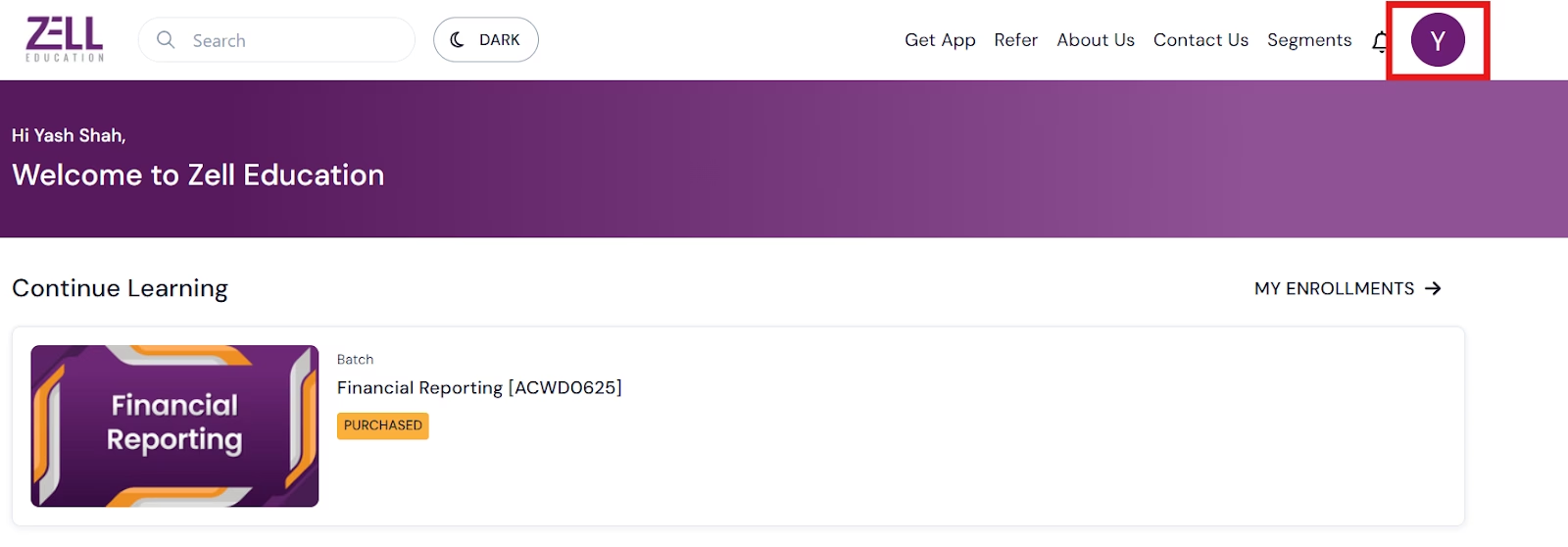
Step 2: Open Account Settings
First, click on ‘Account’
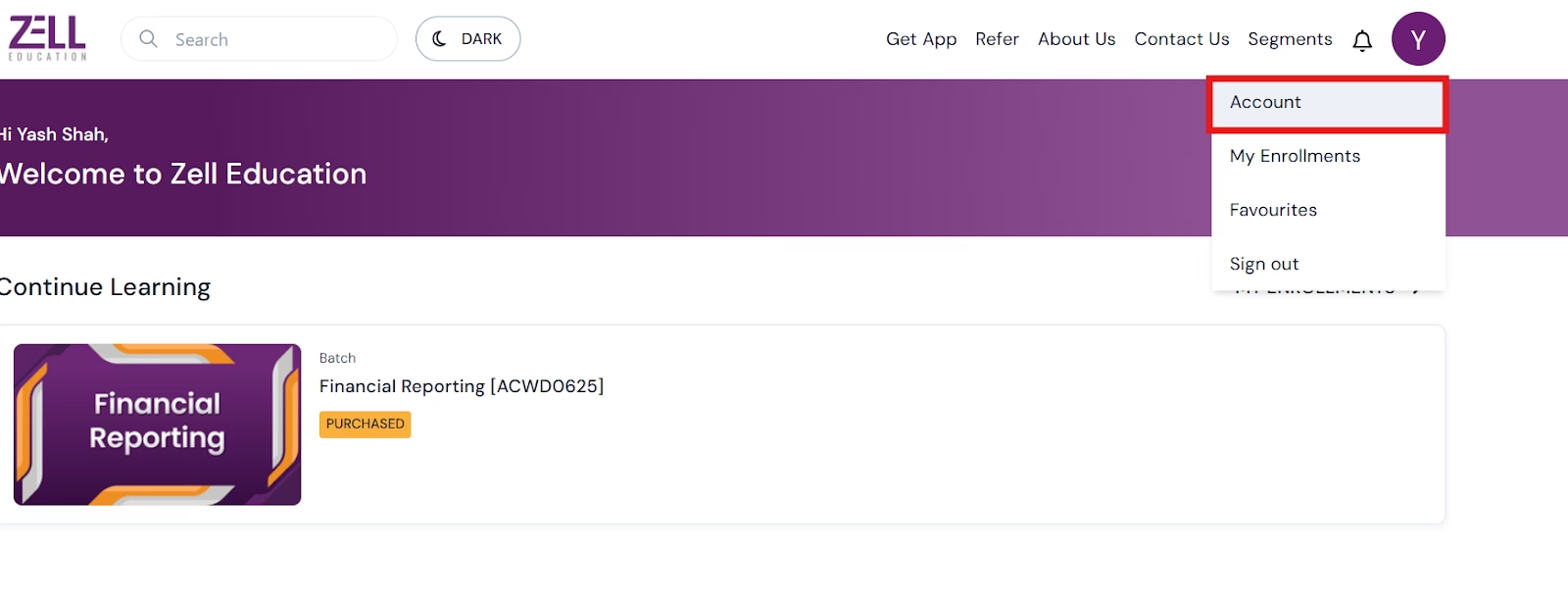
Step 3: Open Settings
Click on the ‘Settings’ option and find the ‘Reset Your Password’ option
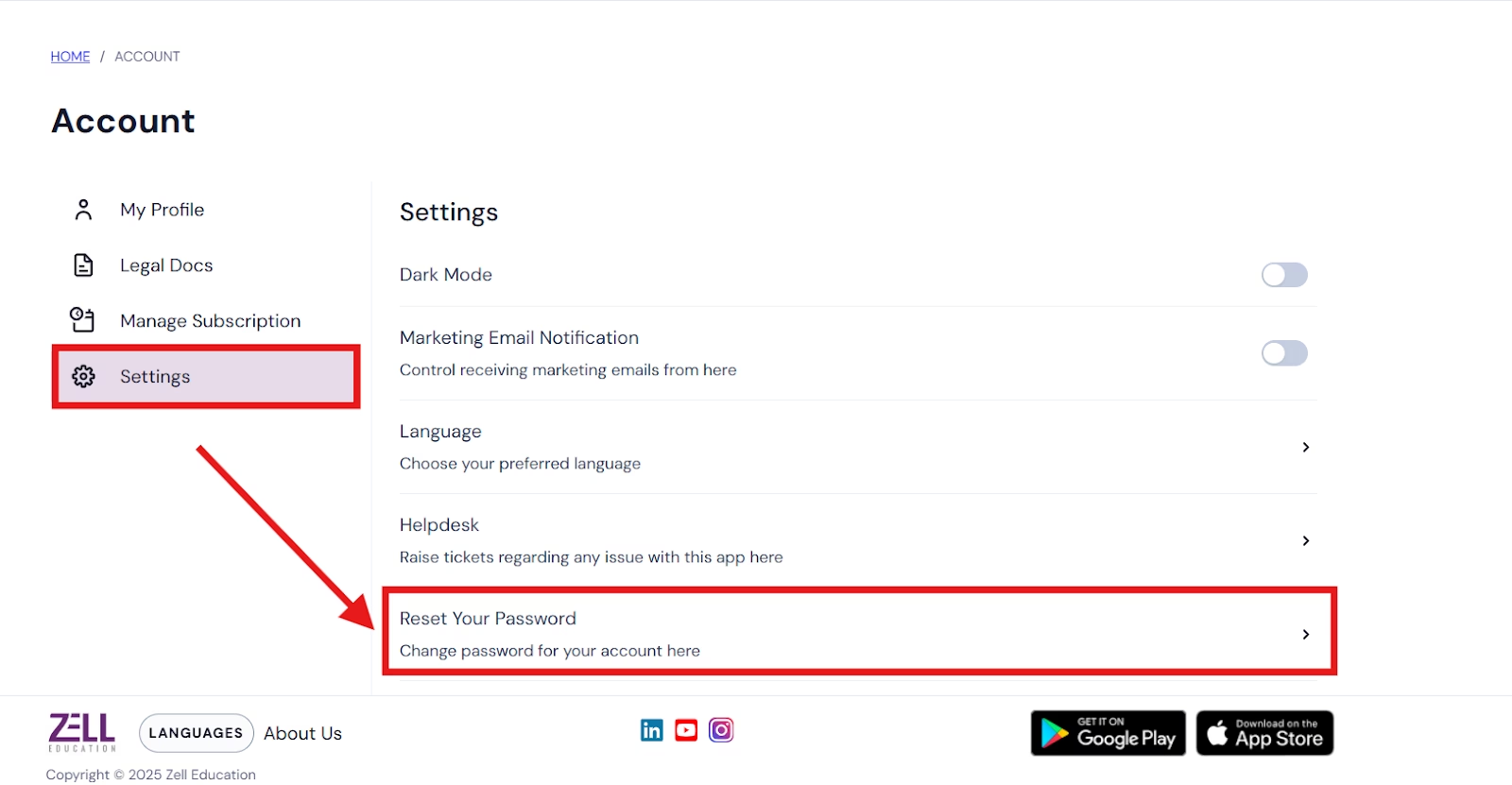
Step 4: Reset Password
Now click on the Reset Password option.
A window will pop up, asking you to enter your old password first, and then your new password.
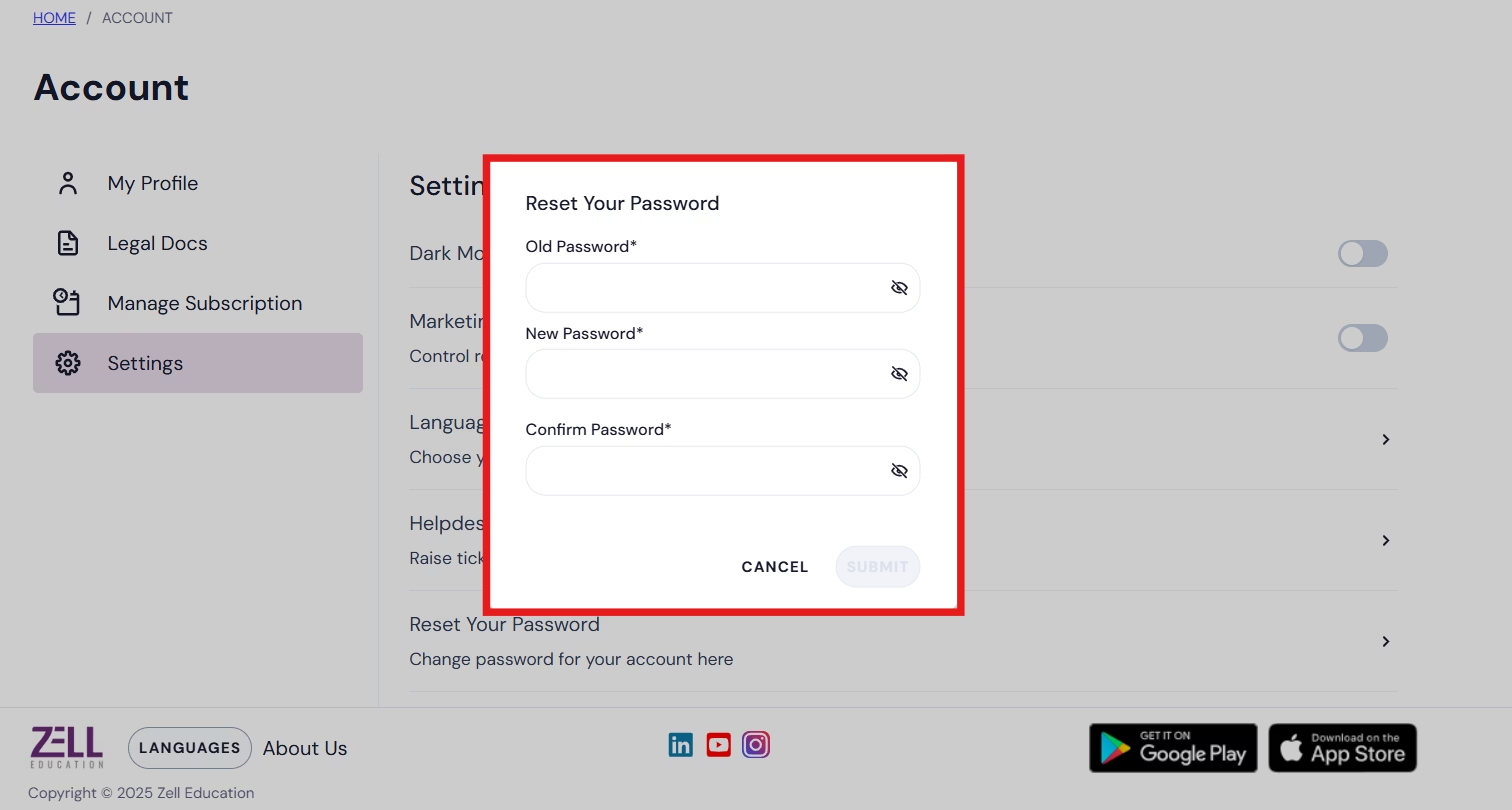
2. How do I download Textbooks & Notes?
Whether you need to download lecture files, notes from your faculty, or PDF versions of your textbooks, the process is straightforward.
Here’s how to download any files attached to a lesson:
Step 1: Open the Course and Go to the Lesson
First, navigate to the specific course and then to the lesson where the file is attached. This could be a lecture recording or a textbook file.
Step 2: Locate “Attachments”
Within the lesson, you will see text that says “Attachments”. This indicates that there are files linked to this particular lesson.
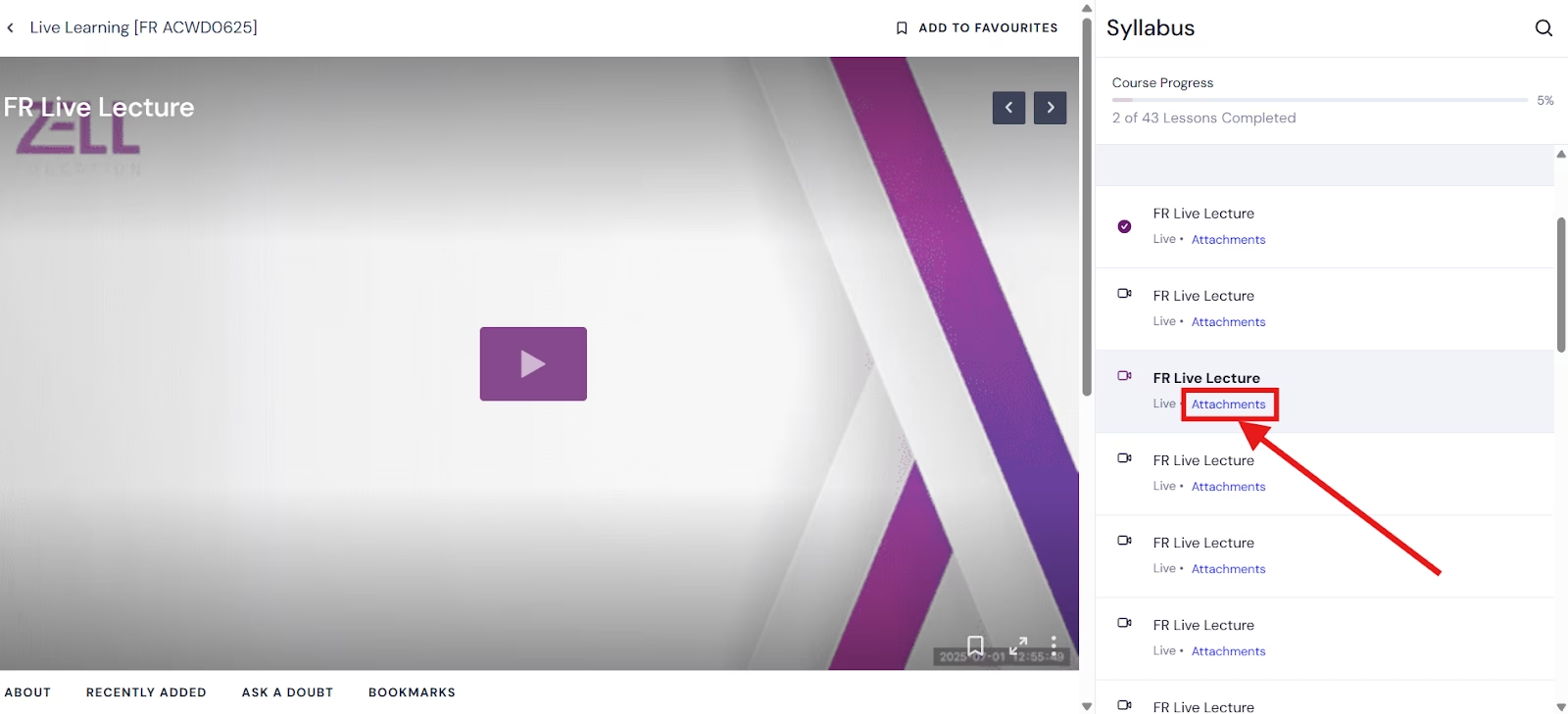
Step 3: View Attachment
To view the attachments uploaded, click on the “Attachments” text.
Step 4: View File Details and Download Option
A new window will open, displaying the file name and a “Download” option.
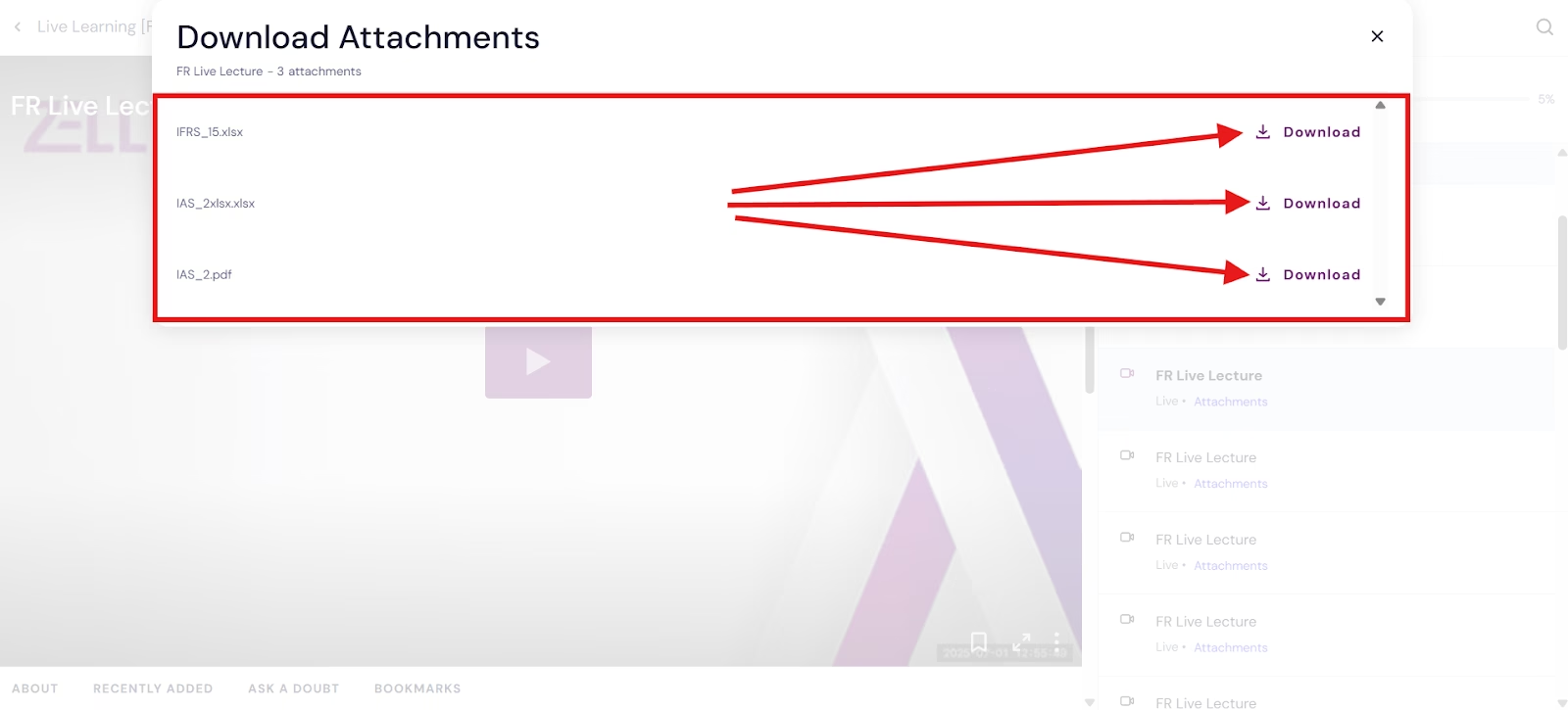
Step 5: Download Files
Click on the “Download” option to download the files.
Step 6: Save the File
Your browser will then prompt you to save the file to your computer. Choose your desired location and save the file.
You should now be able to access the downloaded file on your PC!
3. How many devices can I use the LMS from?
You can learn on any two of your devices.
Simply sign in on your phone and your laptop, for example, and you’re all set.
Got a new device? Our support team can help you make the switch in moments.
Note: To keep things running smoothly, you can be logged in to one device at a time.
4. Where do I find batch announcements?
All your important updates: from lecture changes, upcoming mocks to exam news/information—are in one place.
Simply go into your batch and click Announcements. You’ll see every update from our team, right there.
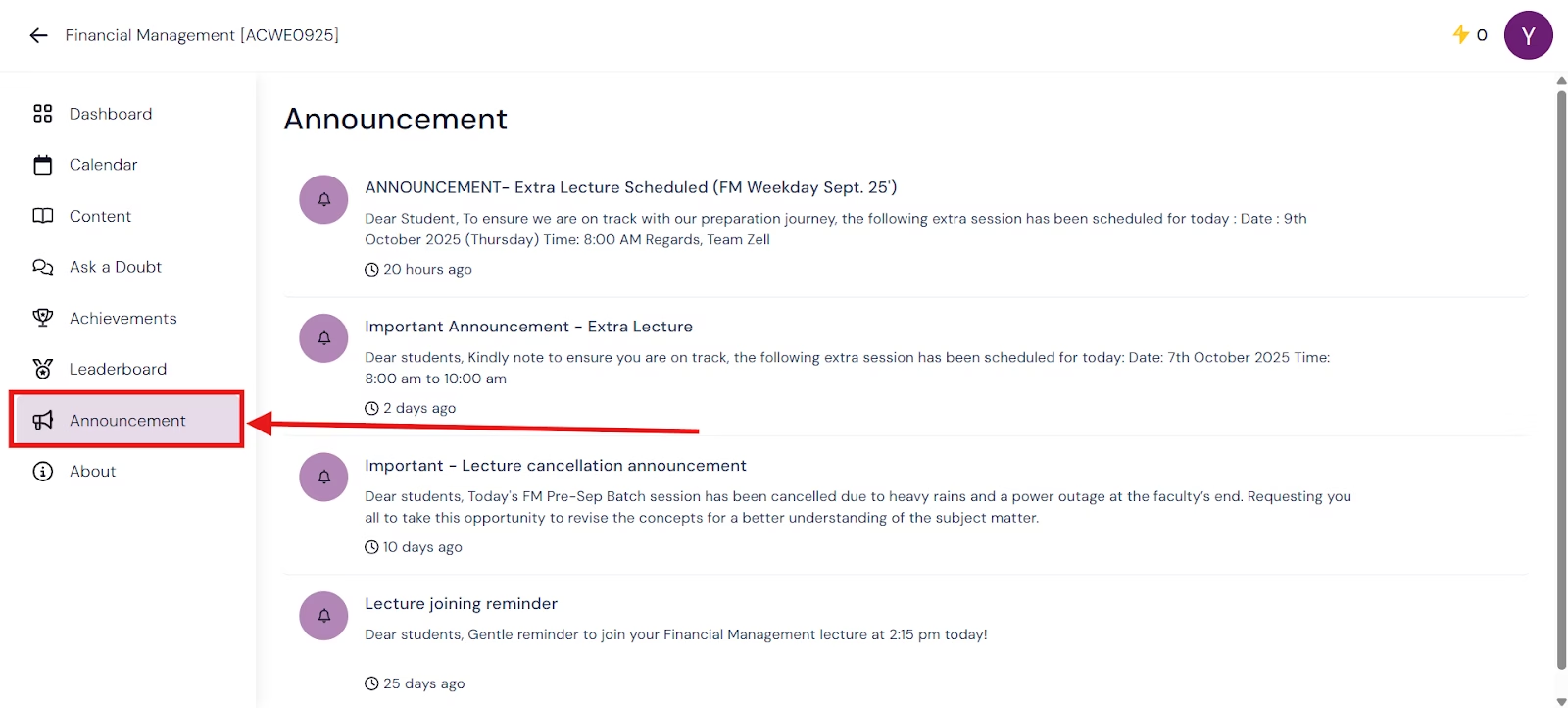
5. Missed a live class?
Don’t worry, we record every live session for you.
The video will be available in your batch within 24 hours after the class ends. This means you can catch up on anything you missed, or re-watch the lecture to review key concepts at your own pace.
6. Stuck on a question?
Never stay stuck. You can ask questions, get answers from faculty, and discuss topics with your peers right inside the platform.
There are two easy ways to get help:
- In your Batch: Use the “Ask a Doubt” tab in the main menu. This is the place for general questions where your instructors and classmates can join the discussion.
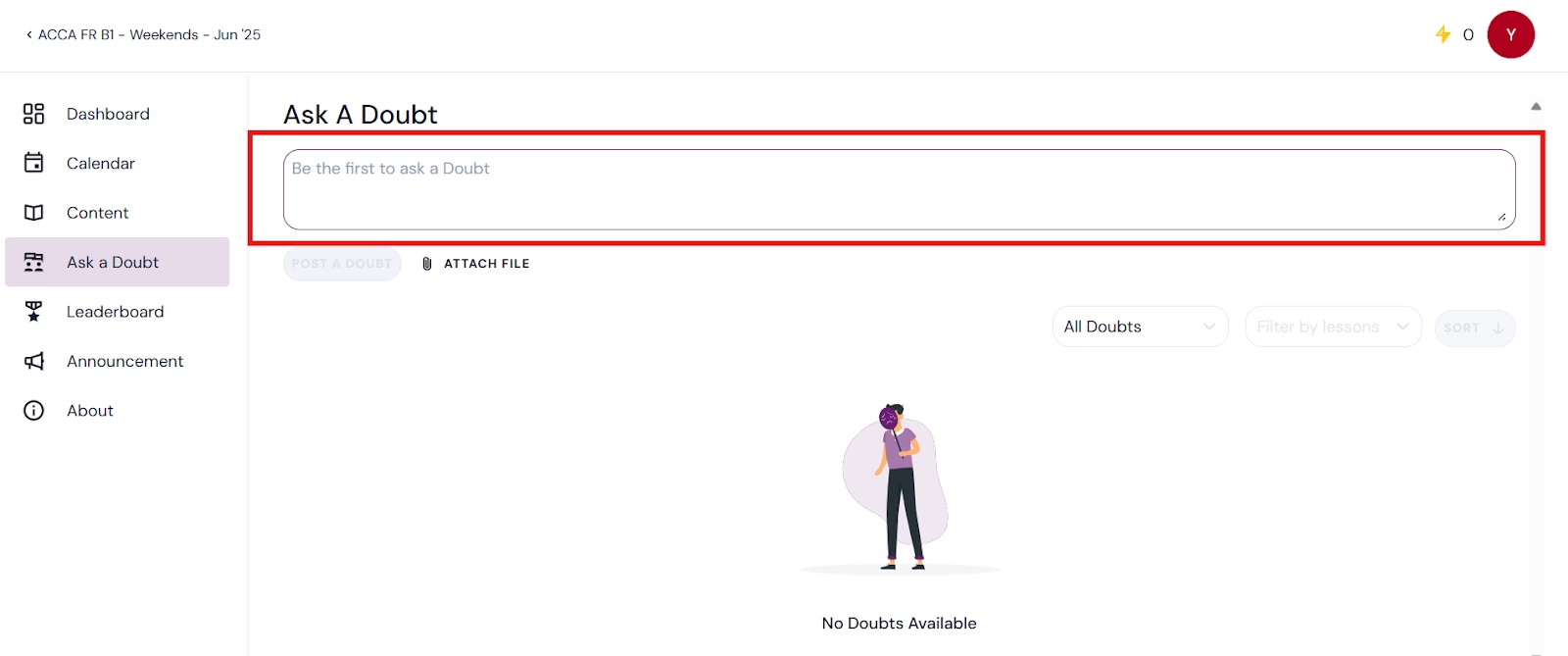
- While Studying a Lesson: If a question comes up while you’re watching a video or reading notes, just scroll down. You’ll find an “Ask a Doubt” button right below the content to ask about that specific topic.
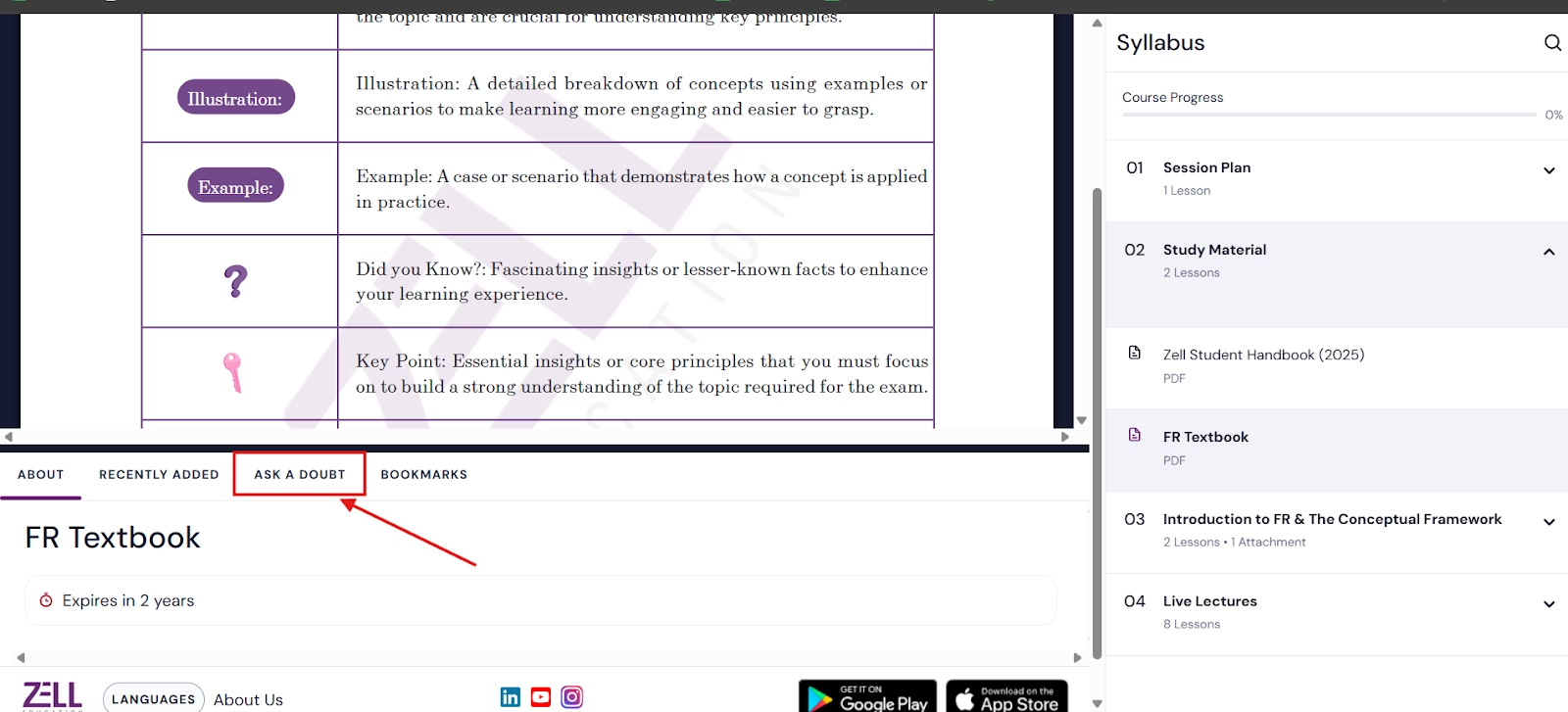
You can also attach an image or file to make your question clearer.
7. How to access Pre-Learning content?
To help you get a head start, we provide Pre-Learning content for all subjects. It’s designed to build your foundation before live classes even begin.
Here’s how to find it:
Step 1: Go to “My Enrollments” First, navigate to the subject you’re enrolled in from ‘Segments’ to see all your content.
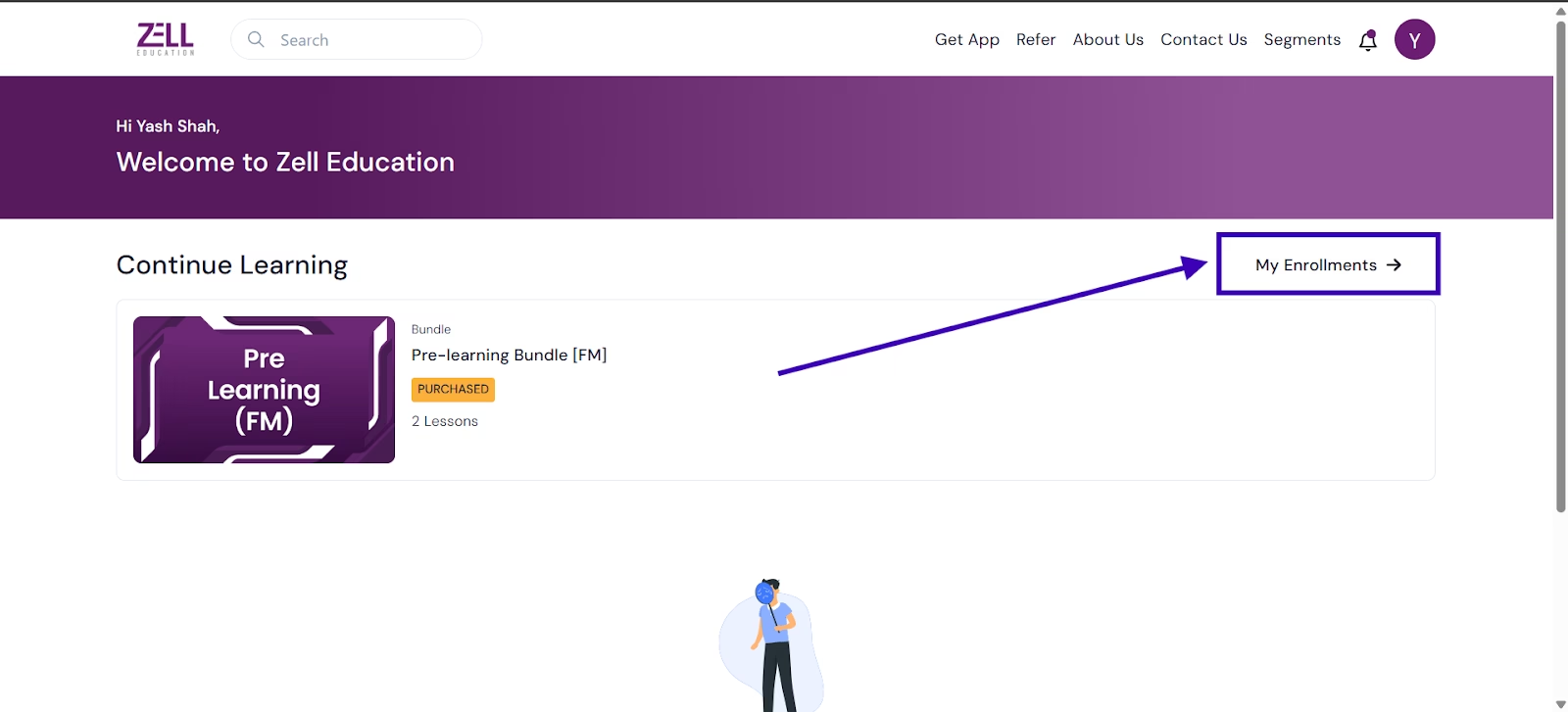
Step 2: Filter for Bundles On your enrollments page, look for the “Filter by Type” button and select ‘Bundles’.
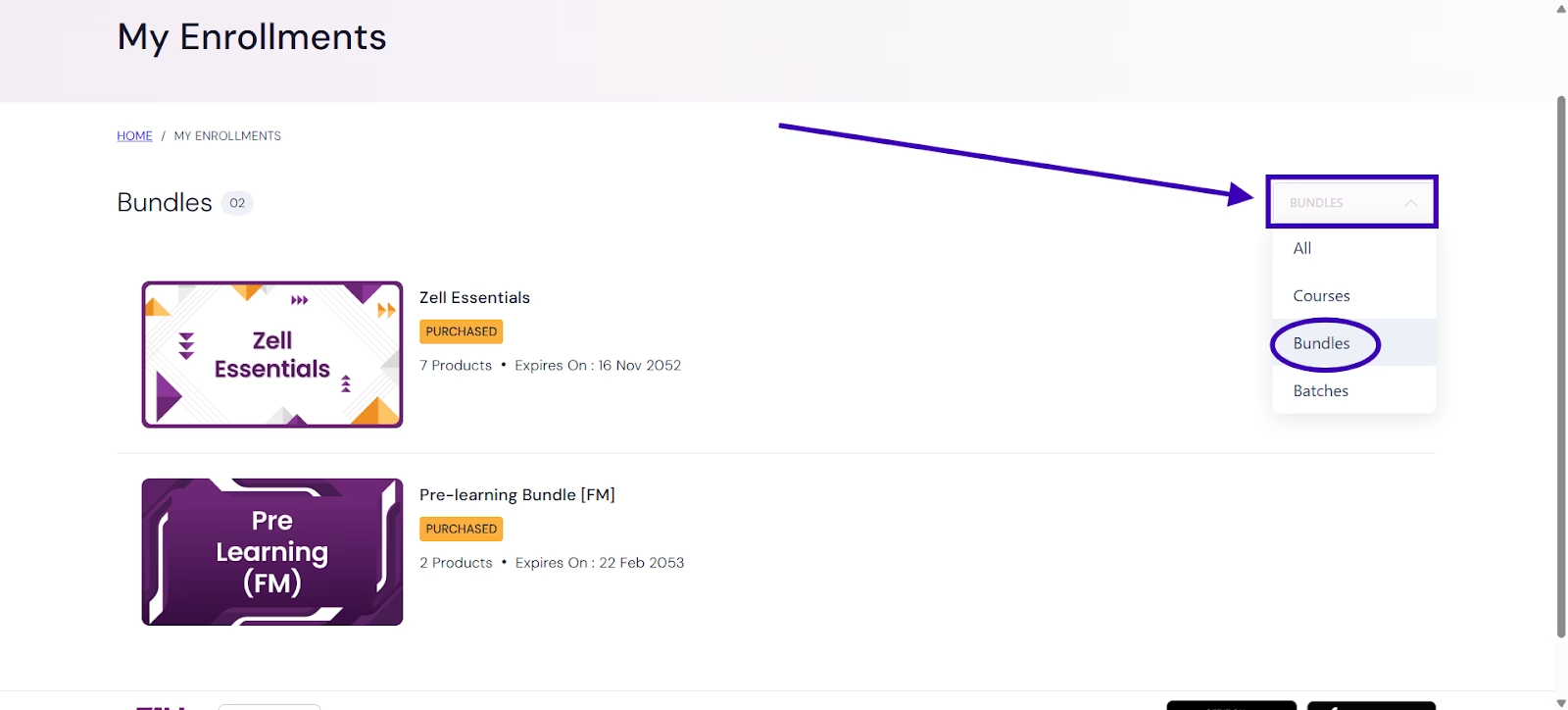
Step 3: Choose your Content – You will now see all available Pre-Learning Bundles. Simply click on one to begin watching dedicated courses or recordings from recently completed batches.
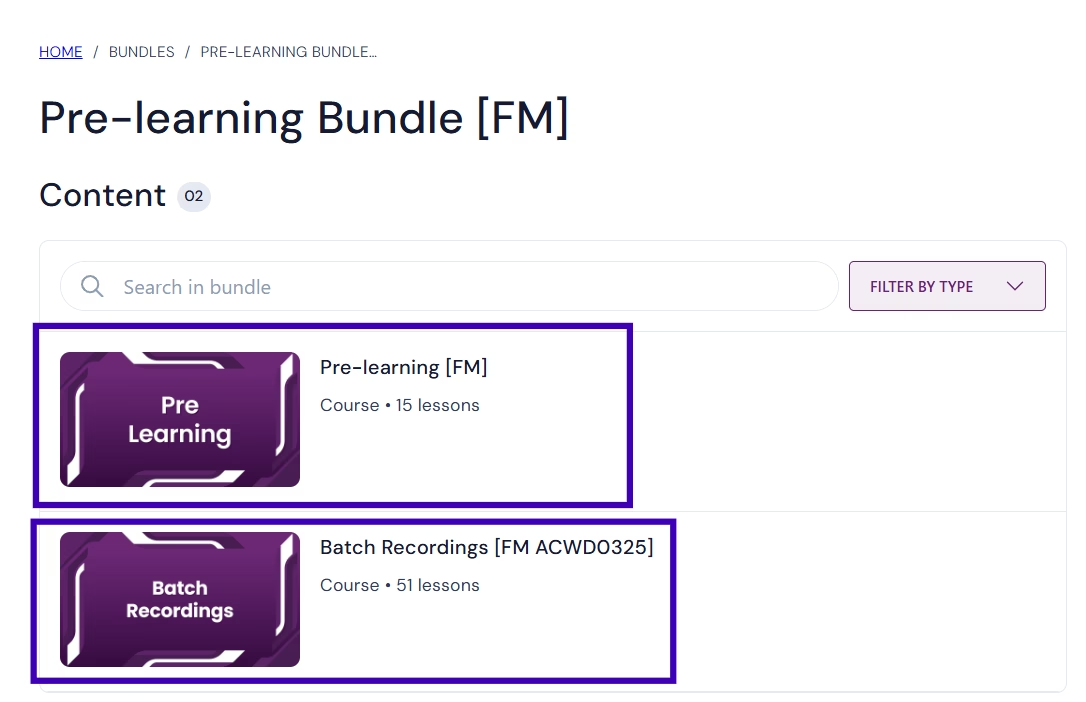
That’s it. You’re ready to start your pre-learning!
8. How to navigate around LMS segments
Segments are how you navigate between your different enrollments, like switching from one subject to another. This keeps all your content organized and easy to find.
Here’s how to use the Segment switcher:
Step 1: Open the Segment Menu Look for the dropdown menu at the top right of your screen and click on it.
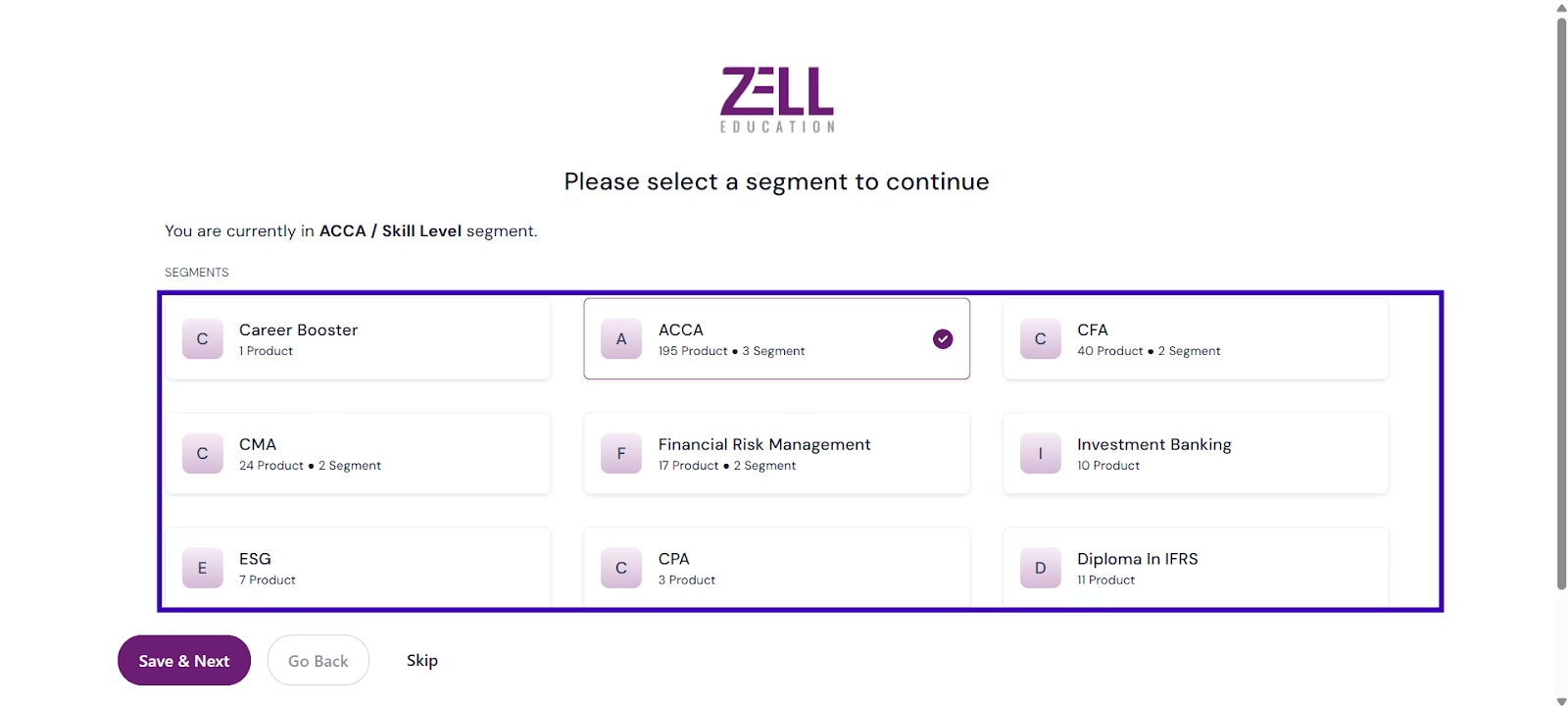
Step 2: Choose Your Subject First, select the main product or subject area you want to view. Then, choose your specific enrollment level from the next menu.
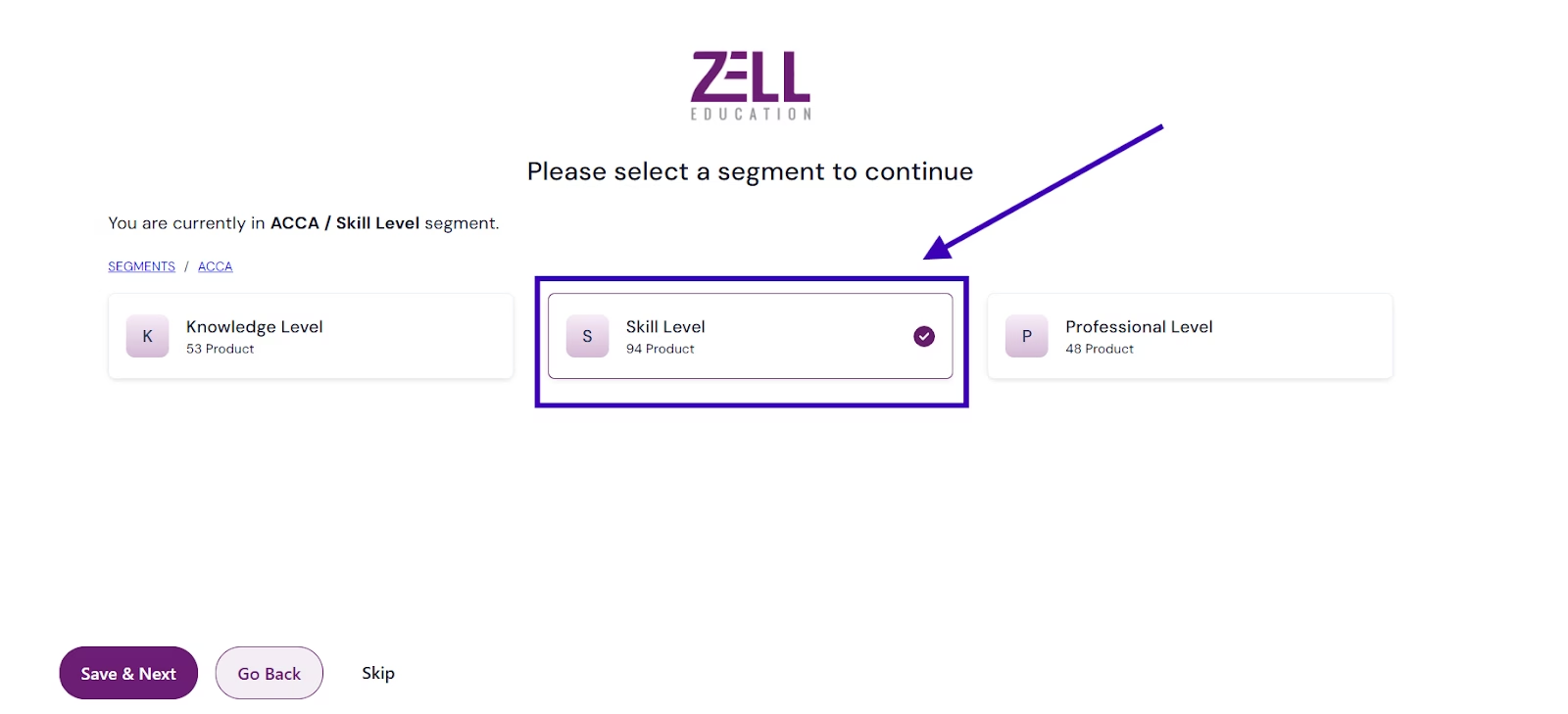
(Note: In this example, we are selecting the ACCA segment.)
You will now see all the courses and content for the subject you selected!
Why Zell?
- • Largest Provider for Global F&A Courses
- • 4.6 Google Review Rating
- • 1000+ Global Placement Partners
- • Placement Opportunities at the Big 4
- • 100+ Global & Indian Rank Holders
- • 100+ Faculty Network
- • 10,000+ Students Placed
Speak to A Career Counselor
Speak To A Course Expert To Know More